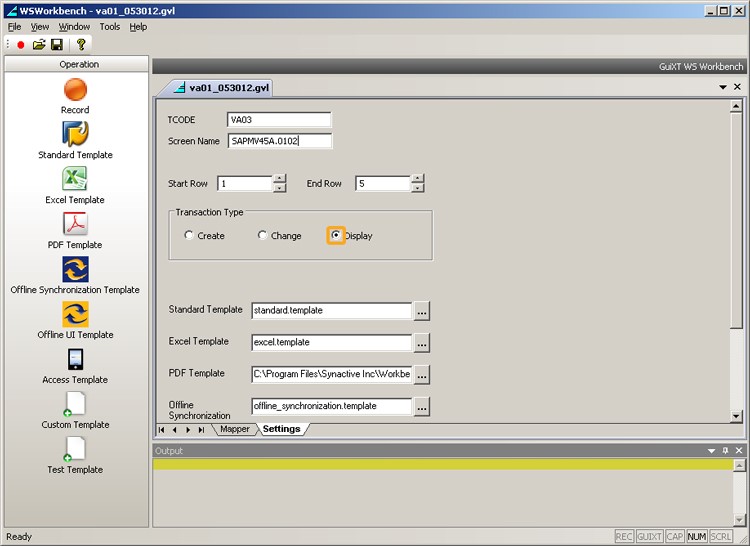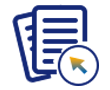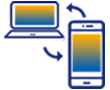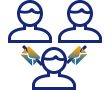Overview
Workbench supports multiple transaction types, beginning with the 1.0.9.0 release. The available transaction types are listed as follows.
- Create Transactions
- Change Transactions
- Display Transactions
However, not every template supports every transaction type. The types of transactions supported by each template are as follows.
- Access: Supports all transaction types - Create, Change, and Display.
- Excel: Supports Create and Change transactions only.
- Offline: Supports Create transactions only.
- PDF: Supports Create transactions only.
- Standard: Supports all transaction types.
Each transaction type is more fully explained in the following sections.
Create Transactions
Create transactions occur when you are creating a new document in SAP. Examples of the create transaction are as follows:
- VA01: Create sales order
- IW31: Create work order
- MM01: Create material
All templates support Create-type transactions. To successfully generate a script for a Create transaction, you must select the Create radio button in the Workbench Settings tab after a transaction is recorded, as shown below:
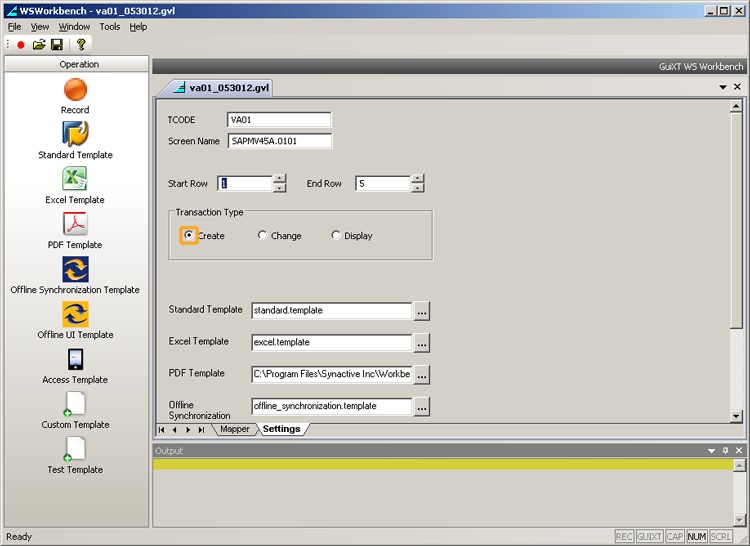
Change Transactions
Change transactions occur when users are creating a new document by changing the data of individual items in the SAP transactions. Examples of the change transaction are as follows:
- VA02: Change sales order
- IW32: Change work order
- MM02: Change material
Change transactions are supported by the following templates.
- Access Template
- Excel Template
- Standard Template
To successfully generate a script for a Change transaction, you must select the Change radio button in the Workbench Settings tab after a transaction is recorded, as shown below:
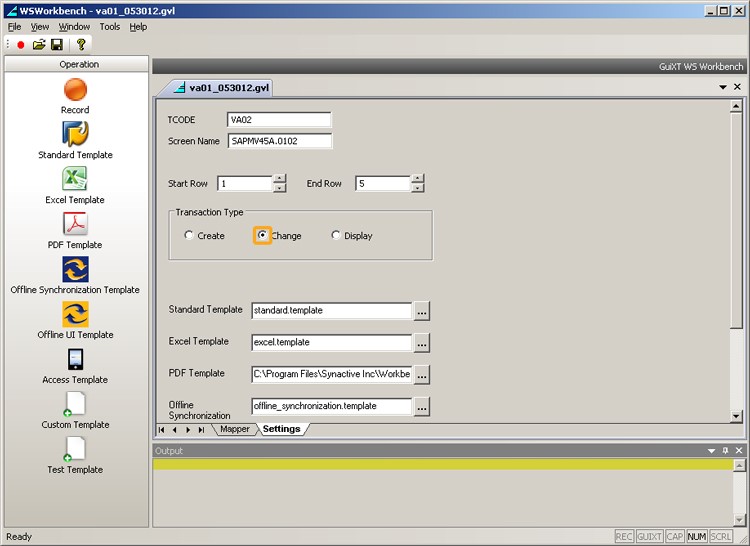
Display Transactions
Display transactions occur when users are viewing a document in SAP. Examples of the display transaction are as follows:
- VA03: Display sales order
- IW33: Display work order
- MM03: Display material
Display transactions are supported by the following templates.
- Access Template
- Standard Template
To successfully generate a script for a Display transaction, you must select the Display radio button in the Workbench Settings tab after a transaction is recorded, as shown below: